
Do you want to learn how to create a call link that works? This blog post will teach you the basics of HTML and how to apply it to your call links. We will also show you how to track your links with Google Analytics so that you can measure their success rate. Finally, we will walk you through making a link clickable in WordPress. Let’s get started!
What Is CTA?
A call to action (CTA) is an image or text that prompts your visitors to take action, such as subscribing to a newsletter, buying a product, or requesting more information.
- When Creating CTAs, It’s Essential To:
- Use actionable language
- Create a sense of urgency
- Keep the CTA simple and easy to understand
Types Of CTA:
There are several call links, but the most common are click-to-call and click-to-text.
- Click To Call: Click-to-call HTML links allow you to click on them and call a phone number without typing it in.
- Click To Text: Click-to-text links are similar, but they allow you to send a text message instead of making a call.
- Forms: Forms are another type of CTA that allows you to gather information from users before they make a call or purchase something from your site.
What Is A Clickable Call Link?
A Call Link, also known as a click-to-call link in emails, is a clickable phone number. A convenient and effective communication tool, click-to-call links allow customers to reach you effortlessly. Use them on your website, emails, and messages to provide hassle-free contact options.
By incorporating a click-to-call link into your email, you can ensure that customers can easily reach you without the need to remember or type in your phone number.
Clickable phone numbers can also track the effectiveness of your marketing campaigns by providing insights into how many customers are calling you as a result of seeing your ad. If you’re not using Clickable phone numbers, consider adding them to your website and marketing materials today!
Moreover, you can incorporate a phone number link HTML, which acts as a URL, further enhancing the user experience by allowing visitors to easily click and initiate calls directly from their smartphones. Take advantage of the opportunity to streamline customer engagement and boost conversions with this powerful tool.
How Does Call Link Work?
Call link is a versatile tool that can improve customer satisfaction and increase sales. Clickable phone number links are a technology that allows businesses to connect with their customers through a phone line. The system uses an algorithm to match the caller’s phone number with the customer’s records in the company’s database.
If a match is found, the call is connected to the customer’s phone. These links can use clickable phone number links to connect customers with customer service representatives, sales representatives, or any other type of employee. The system can also provide customers with information about products or services.
There are many benefits of using Dialable Links, including:
Increased Customer Satisfaction:
Call link allows businesses to connect with their customers through a phone line. The system uses an algorithm to match the caller’s phone number with the customer’s records in the company’s database. Suppose a match is found these. The call is connected to the customer found.
Increased Sales:
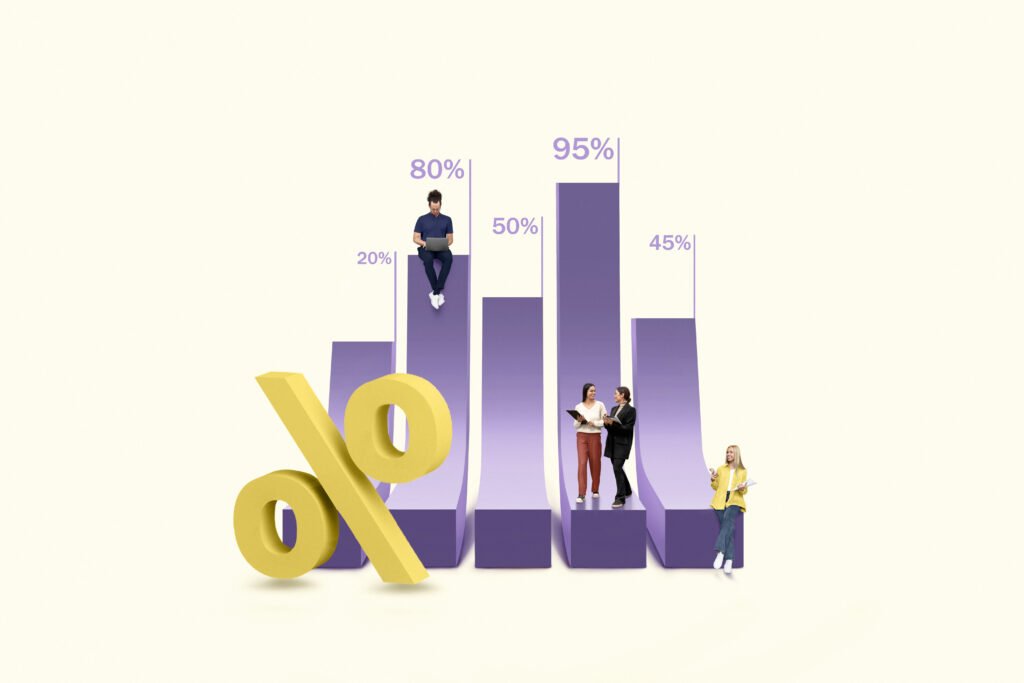
You can use a link to connect customers with customer service representatives, sales representatives, or any other type of employee. The system can also provide customers with information about products or services.
Improved Customer Service:
These links allow businesses to connect quickly and easily with their customers. The system provides employees with the customer’s contact information to resolve issues quickly.
Tracking and Reporting:
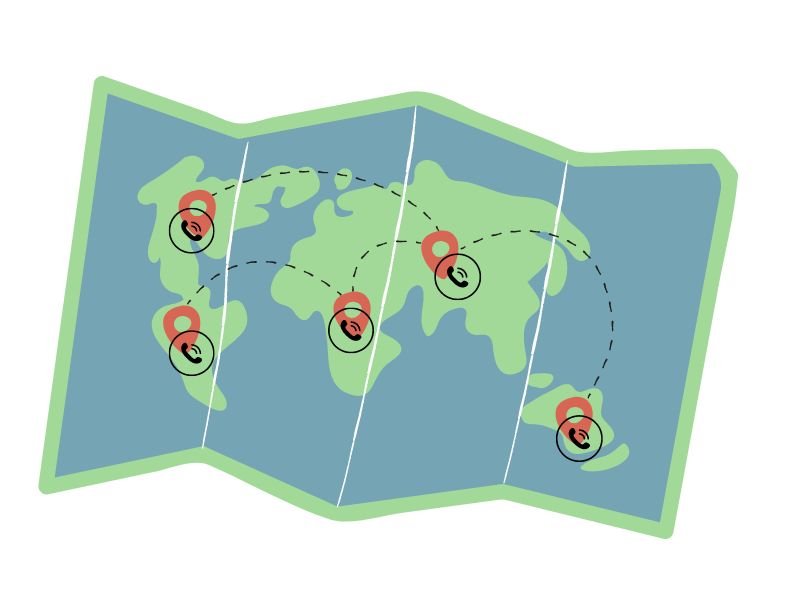
Clickable phone number link provides businesses with detailed reports about the callers, including their phone numbers, call duration, call date, and call time. This information can be used to improve marketing campaigns and track the effectiveness of advertising.
How Do You Create Clickable Call Links With HTML?
Creating a call link with HTML is a simple process:
- First, you must find the phone number you want for your clickable link.
- Next, you must create an anchor tag and insert the phone number into the href attribute.
- The final must add the Clickable phone-linked link text between the opening and closing tags.
For Example:
1: Start With A Standard Link Tag:
<a href=""></a>2: Enter Your Phone Number Without Dashes In The Quotes:
<a href="5554280940"></a>3: Now, The Important Part, Add tel: To The Beginning Of The Number:
<a href="tel:5554280940"></a>4: Finish It Up With Persuasive Text For The Link:
<a href="tel:5554280940">Call us at 111-222-3333</a>Here’s what you should see: Call us at 111-222-3333. Check the link to make sure it works. If it redirects to the call app, you’re done.
Usual HTML Call Link Mistakes By Developers
- One of the most common mistakes made by developers is not using a valid href value. The href value must be a valid telephone number for the link to work correctly.
- Another common mistake is to use the proper clickable link text. The text should be something that would prompt customers to click the link, such as “Click here to call us.”
- I missed using a colon after “tell.”
- Dashes (-) between the numbers will not work for every device.
- Usually, developers need to remember the Text for HTML code.
How To Add Country Code In Call Link With HTML?
When creating a Dialable Link, be sure to add the country code. The country code is a two-digit number that tells the phone which country it’s in.
For Example:
If someone from the United States tried to call a phone number in Canada, they would need to dial 01 before the area code.
<a href="tel:+1123-456-7890">123-456-7890</a>That’s all there is to adding a call link with HTML!
How To Add Google Analytics Event Tracking To HTML Call Links?
Adding Google Analytics event tracking to dialable links is a simple process.
- First, you will need to create a goal in Google Analytics.
- Next, add the goal URL to the call links href attribute.
- Finally, you must add the goal event code to the call links onclick attribute.
For Example:
Step One: Set Up Your Goal In Google Analytics
- Sign in to your Google Analytics account and click “Admin” in the navigation bar at the top of the page.
- In the “Property” column, click “Goals.”
- Click “+ NEW GOAL.”
- Select “Custom” and click “Continue.”
- Enter a name for your goal and select “Event” as the type.
- Click “Continue.”
- In the “Category” field, enter the name of your call link.
- In the “Action” field, enter “click.”
- Leave the “Label” and “Value” fields blank and click “Save.”
Step Two: Add The Goal URL To The Call Link Href Attribute
Once you have created your goal in Google Analytics, add the goal URL to the clickable links href attribute. The goal URL is the URL you want customers to be redirected to after clicking the dialable link.
For Example:
If you want customers to be redirected to your website’s contact page, you would add the following code to the call link href attribute:
<a href=”?contact”
Step Three: Add The Goal Event Code To The Call Links Onclick Attribute
The final step is to add the goal event code to the call link onclick attribute. The goal event code is a short piece of JavaScript that tells Google Analytics to track the link as an event.
For Example:
If you want to track links as a goal in Google Analytics, you would add the following code to the call link onclick attribute:
<a href=”tel:5558920234″ onclick=”ga(‘send,’ ‘event,’ { eventCategory: ‘Contact,’ event action: ‘Call,’ event label: ‘Mobile Button’});”><p class=”call-button”>Click to Call</p></a>
- Copy and paste that link code.
- Swap out the phone number and text.
- Check Google Analytics under Behavior -> Events -> Overview or Top Events.
How Do You Make A Call Link Clickable In WordPress?
If you’re using WordPress, there are two ways to make phone number links clickable.
The first is to use a call links shortcode, and the second is a call link plugin.
Call Link Shortcode
- WordPress call links shortcodes are small bits of code that allow you to add call links to your posts and pages to write any HTML.
- To use a call links shortcodes, simply add the shortcodes to the post or page where you want the phone number link to appear.
For Example:
If you wanted to add a call link to your contact page, you would add the following shortcode:
[call_link href=”tel:1122334455″]Click Here To Call Us[/call_link]
This would create a call link that looks like this:
Click Here To Call Us
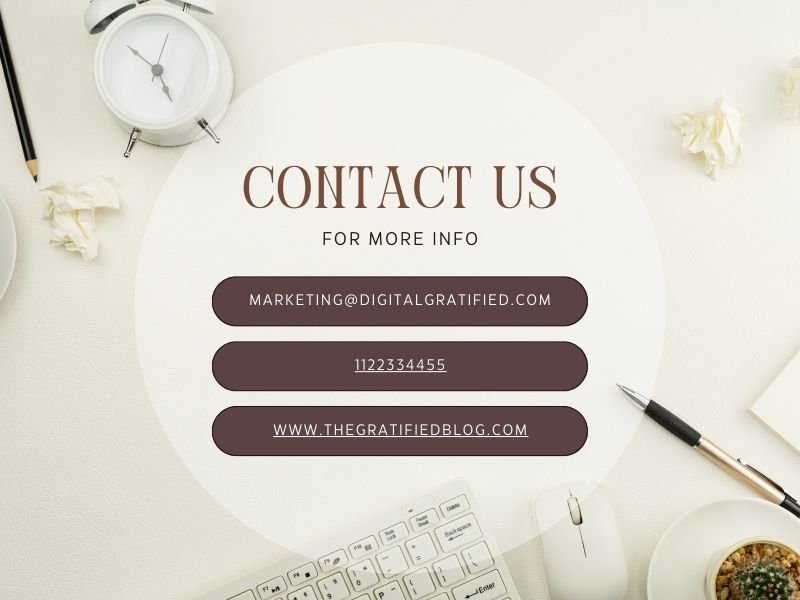
Call Link Plugin
- Another way to add call links to WordPress is by using a call link plugin.
- Call link plugins are WordPress plugins that allow you to add call links to your posts and pages easily.
- One of the best call links plugins for WordPress is WP Call Button.
- WP Call Button allows you to easily add call buttons to your posts and pages with the click of a button.
Guide To Install WP Call Button Plugin In WordPress:
- To use the WP Call Button, simply install and activate the plugin.
- Once the plugin is activated, you will see a new “Add Call Button” button in your post editor.
- Click this button to open the WP Call Button popup window. From here, you can select how you want your call button to look and what phone number you want it to call.
- After customizing your call button, click the “Insert Call Button” button to add it to your post or page.
That’s all there is to it!
Adding dialable links to your WordPress site is a great way to improve your website’s usability and increase leads and sales.
Conclusion
The call links, often called Android phone number links, are hyperlinks embedded within web pages that enable users to call a phone number directly from their web browser. With just a single click, these convenient links seamlessly open the user’s default phone application, pre-filling the necessary digits to establish the call.
This article has helped you learn how to create clickable phone number links and add them to your website. Please leave us a message below if you have any questions or comments. Thanks for Reading 🙂
Also, Read – Buy Now Button: Why It Is An Important CTA?–
10 Best Web Design Tools That Will Take Your Site To The Next Level






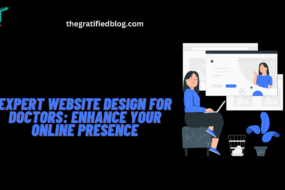
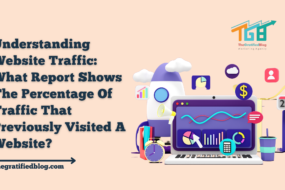
No Comments