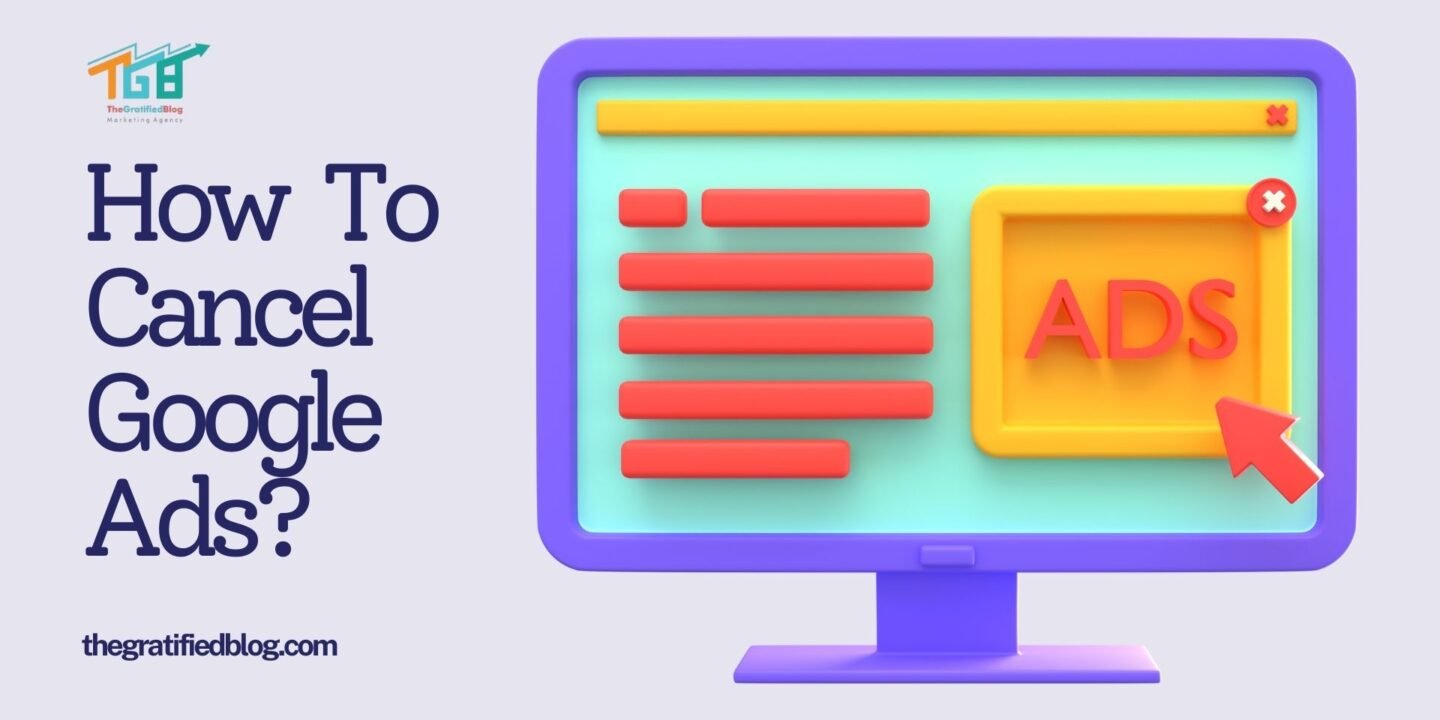
Are you considering canceling your Google Ads account? Perhaps your advertising goals have shifted, or you want to streamline your marketing budget. Whatever your reasons, canceling your Google Ads account can seem daunting if you’re unfamiliar with the process. However, with the proper guidance, it can be a straightforward endeavor. This comprehensive guide, “How to cancel Google Ads account?” will walk you through the steps to cancel Google Ads and ensure a smooth transition.
Why Cancel Google Ads?
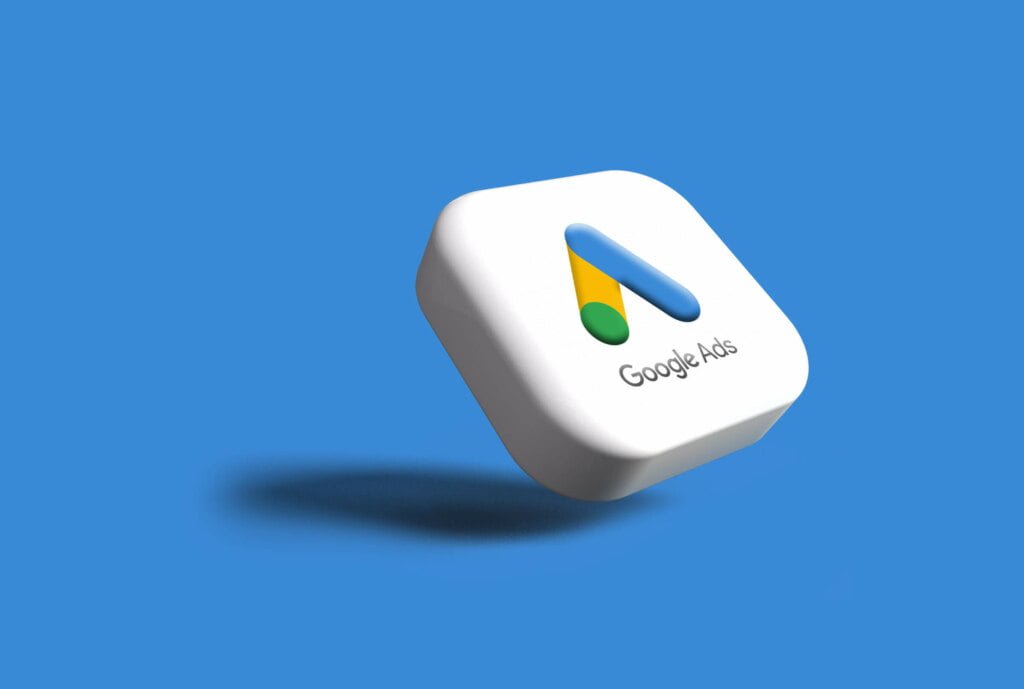
Before delving into the cancellation process, it’s essential to understand why you’re choosing to cancel Google Ads. Identifying your reasons can help you make informed decisions about your advertising strategy. Some common reasons for canceling Google Ads include:
- Change In Marketing Objectives: Your marketing goals and priorities may have evolved, leading you to reassess your advertising strategies.
- Budgetary Constraints: You may need to reallocate your marketing budget or reduce expenses, which may require canceling specific advertising channels.
- Performance Concerns: If your Google Search Ads campaigns do not yield the desired results or ROI, you might discontinue them.
- Shift In Target Audience: Changes in your target audience or market dynamics may prompt you to adjust your advertising approach.
- Exploring Alternative Channels: You may explore alternative advertising platforms or marketing tactics that better align with your objectives.
Understanding your specific motivations for canceling Google Ads will inform your decision-making throughout the process.
How To Cancel Google Ads?
Now that you’ve clarified your reasons for cancellation, let’s walk through the steps to cancel your Google Ads account:
Step 1: Log In To Your Google Ads Account
The first step in canceling Google Ads is to log in to your Google Ads account. Visit ads.google.com and enter your login credentials. If you have multiple accounts, log in to the one associated with the campaign you want to cancel.
Step 2: Navigate To The Campaigns Tab
Once logged in, navigate to the “Campaigns” tab at the top of the page. This tab will display all your active advertising campaigns. Click on the campaign that you wish to cancel to proceed to the next step.
Step 3: Pause Your Campaign
Before canceling your campaign entirely, it’s a good idea to pause it first. Pausing the campaign will stop it from running while allowing you to retain all your campaign data and settings. To pause the campaign, click the toggle switch next to the campaign name to change its status from “Enabled” to “Paused.”
Step 4: Review Billing And Payment Settings
Before canceling Google Ads, reviewing your billing and payment settings is crucial to ensure no outstanding balances or pending charges. Click on the “Tools & Settings” icon in the top right corner of the page and select “Billing & Payments” from the dropdown menu. You can view your current balance, payment methods, and any pending transactions here.
Step 5: Cancel Your Campaign
Once you’ve paused the campaign and reviewed your billing information, you can cancel the campaign. To do this, click on the campaign you want to withdraw to open its settings. Look for the “Settings” tab and scroll down to find the “Campaign status” section. Click the “Remove” or “Delete” button to permanently cancel the campaign.
Step 6: Confirm Cancellation
After clicking the “Remove” or “Delete” button, Google Ads will ask you to confirm the campaign’s cancellation. Review the confirmation prompt carefully to ensure you’re canceling the correct campaign. Once you’re certain, click “Confirm” to proceed with the cancellation.
Considerations After Cancelling Google Ads
After canceling your Google Ads account, there are several important considerations to keep in mind:
- Outstanding Balances: To avoid potential issues, settle all outstanding balances and invoices before closing your account.
- Campaign Status: Review the status of your active campaigns and pause or terminate them as necessary to avoid unintended expenses.
- Data Retrieval: To retain any campaign data or analytics, download relevant reports or data backups before closing your account.
- Alternative Strategies: Explore alternative advertising channels or marketing strategies to maintain your online presence and effectively reach your target audience.
By addressing these considerations, you can ensure a smooth transition after canceling your Google Ads account.
FAQs
Q1. How to cancel a Google Ads account?
To cancel a Google Ads account, log in to your Google Ads account, navigate to the “Settings” menu, select “Account settings,” then scroll down and click “Cancel my account.” Follow the prompts to confirm cancellation. Note that any outstanding balance must be paid before cancellation.
Q2. Is there a cancellation fee for Google Ads?
Ans. Generally, there are no cancellation fees for Google Ads. However, if you have any outstanding balances or bills, you’ll need to settle those before canceling your account.
Q3. Will I lose my data and campaigns if I cancel my Google Ads account?
Ans. Yes, once you cancel your Google Ads account, you’ll lose access to your campaigns, ad groups, keywords, and other data associated with the account. Make sure to download any important data or reports before canceling.
Q4. Can I pause my Google Ads account instead of canceling it?
Ans. Yes, you can pause your Google Ads campaigns instead of canceling them entirely. Pausing allows you to temporarily stop running ads without losing your account data. You can resume your campaigns at any time.
Q5. Can I reactivate my Google Ads account after canceling it?
Ans. Yes, you can reactivate your Google Ads account after canceling it, as long as it’s within a certain timeframe. However, keep in mind that any data or settings you had previously may not be restored, so it’s essential to back up any important information before canceling.
Conclusion
Canceling your Google Ads account doesn’t have to be daunting. By following the steps outlined in this guide and considering important post-cancellation factors, such as how to cancel Google Ads campaigns, you can confidently navigate the process. Whether you’re reallocating your budget, adjusting your advertising strategy, or exploring new opportunities, canceling Google Ads can strategically propel your business forward. Remember to assess your goals, review your options, and proceed clearly to maximize your advertising endeavors.





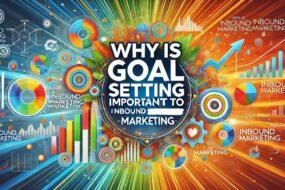


No Comments