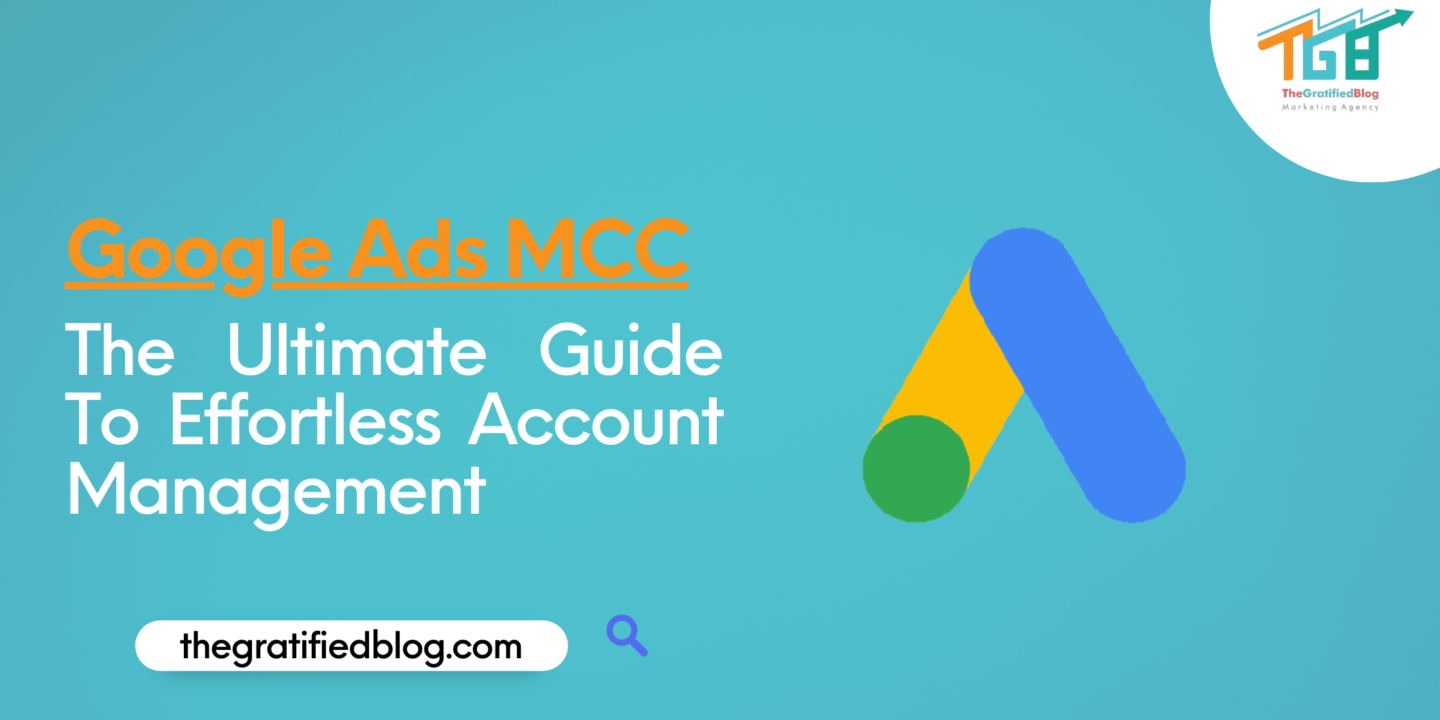
In the swiftly changing digital advertising landscape, maintaining a competitive edge requires a strategic and organized approach to campaign management. Maintaining efficiency and control can be daunting for businesses and digital marketing agencies juggling multiple Google Ads accounts. This is where Google Ads Manager Accounts (MCC) Steps in as a powerful solution, providing a streamlined approach to and optimizing advertising operations like never before.

Greetings to our in-depth manual regarding “Google Ads MCC,” where we unlock the full potential of this game-changing tool. Whether you’re an agency handling client accounts or a business with an extensive portfolio of brands, this blog is your key to harnessing the true power of MCC for enhanced productivity and superior campaign performance.
So, let’s get started;
Definition Of Google Ads MCC
Google Ads MCC, which stands for Google Ads Manager Accounts (MCC), is a powerful tool Google provides to advertisers and agencies to manage multiple Google Ads accounts from a centralized platform.
It acts as a parent account that allows users to link and access several individual Google Ads accounts, commonly known as sub-accounts or child accounts, under a single umbrella. Now, let’s explore the essential characteristics of Google Ads Manager Accounts (MCC).
Features Of Google Ads MCC
Here are the key features of Google Ads MCC (My Client Center):
Centralized Account Management
Google Ads MCC provides a dashboard allowing advertisers and agencies to access and manage multiple Google Ads accounts from one location. This streamlines the management process and saves time by eliminating the need to log in and out of individual accounts.
Multi-Account Access
With MCC, users can link and manage numerous Google Ads accounts under one MCC account. This functionality proves especially advantageous for agencies or advertisers handling multiple clients or brands, as it allows for efficient management and monitoring of all accounts.
User Access Control
MCC offers different levels of user access permissions, enabling administrators to control who can view, edit, or manage specific accounts within the MCC. That ensures data security and privacy, especially when collaborating with clients or team members.
Consolidated Reporting And Insights
MCC provides comprehensive reporting capabilities that consolidate data from multiple accounts. Advertisers and agencies can access consolidated performance metrics, allowing them to analyze and compare different accounts’ performance at a glance.
Cross-Account Campaign Management
MCC allows advertisers to create and manage campaigns across multiple linked accounts. This streamlines running coordinated advertising efforts for various brands or products.
Budget Management
MCC enables users to set budgets at the account or campaign level, making it easier to allocate resources effectively. Advertisers can efficiently manage their advertising spend and ensure optimal budget distribution.
Advantages Of Using Google Ads MCC
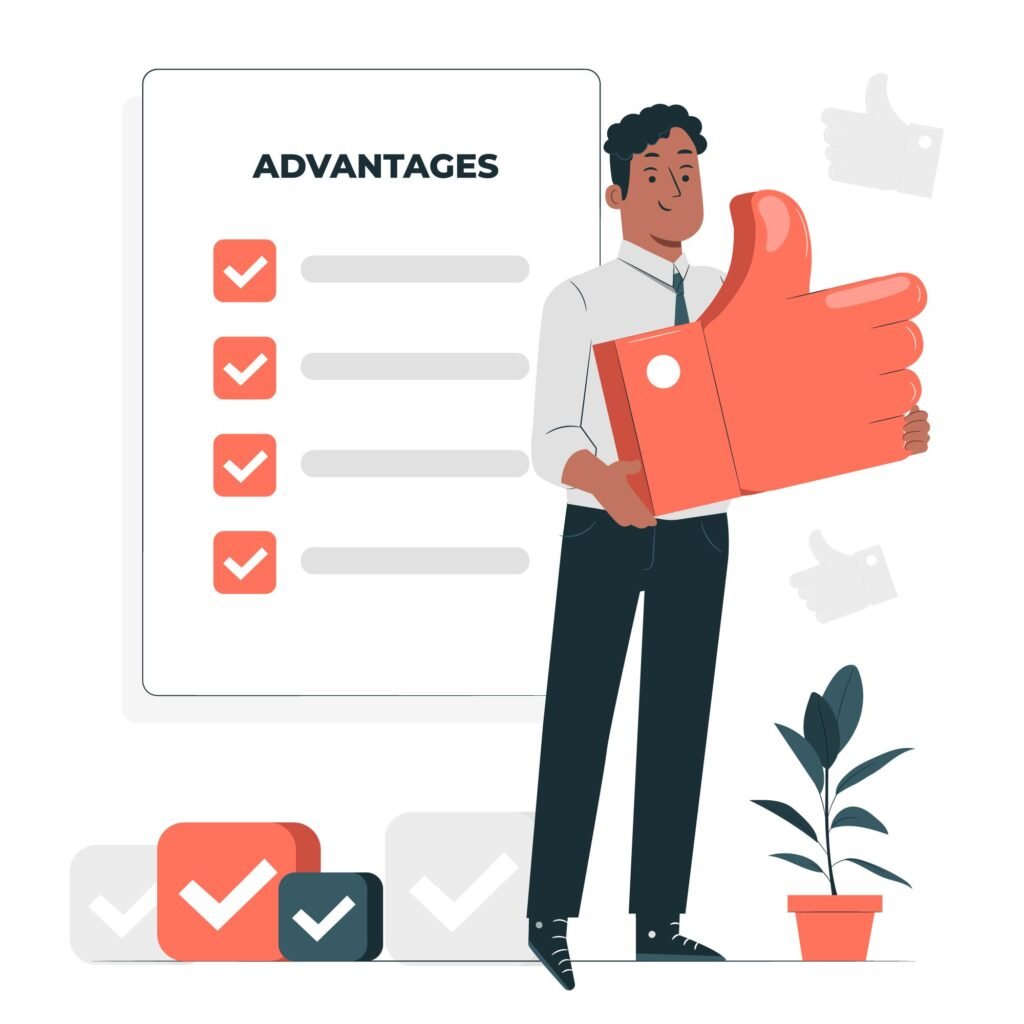
- Simplified Account Management: One of the most significant advantages of Google Ads MCC is its convenience in handling multiple accounts. Advertisers and agencies can access and manage all their Google Ads accounts from a single interface, eliminating the need for separate logins. This centralized approach allows for more efficient campaign monitoring and optimization.
- Time and Resource Efficiency: By consolidating multiple accounts into one MCC, users can significantly reduce the time spent on repetitive tasks like logging in and switching between accounts. This time-saving advantage enables marketers to concentrate on more strategic aspects of their campaigns, resulting in improved productivity and better overall results.
- Enhanced Reporting and Analysis: Google Ads MCC provides comprehensive reporting and analysis capabilities, enabling users to view performance metrics across all linked accounts. This holistic view facilitates data-driven decision-making, allowing advertisers to identify top-performing campaigns, allocate budgets more effectively, and identify areas for improvement.
- Access Management and Security: With Google Ads MCC, users can grant different access levels to team members or clients, ensuring that sensitive information remains secure. The ability to control user permissions at the account and MCC level adds an extra layer of security, particularly for agencies handling client accounts.
- Seamless Account Linking: Adding new Google Ads accounts to an MCC is straightforward. This ease of linking accounts enables agencies to onboard new clients quickly and efficiently, making it an ideal solution for expanding businesses with multiple accounts to manage.
- Shared Library and Budgets: Google Ads MCC allows the implementation of a Shared Library, where campaigns can share ad creatives, keywords, and audience lists across multiple accounts. Users can also set up Shared Budgets, automatically distributing budget allocations across linked accounts to optimize ad spend.
- Bulk Campaign Management: Google Ads MCC facilitates bulk editing and managing campaigns and ads across multiple accounts simultaneously. This bulk management capability saves considerable time for agencies with clients or businesses with various products or services.
Having explored the definition, features, and advantages of Google Ads Manager Accounts (MCC), it is now essential to delve into the most crucial aspect: the eligibility criteria and requirements for using MCC. Let’s examine the qualifications and prerequisites necessary to use this powerful tool.
Eligibility And Requirements For Setting Up MCC

To set up Google Ads MCC, there are some eligibility criteria and requirements that advertisers and agencies must meet:
- Google Ads Account: The MCC account holder must have an existing Google Ads account to create an MCC.
- Account Activity: The Google Ads account used to create the MCC must have a history of active advertising activity. New or inactive accounts might not be eligible for MCC creation.
- Account Age: The Google Ads account must be at least 90 days old to be eligible for MCC creation.
- Spend History: The account should have an active spending history to be considered for MCC setup.
- Compliance with Google Ads Policies: The Google Ads account must comply with Google’s advertising policies and guidelines to be eligible for MCC creation.
Tips And Best Practices For Smooth Setup
Tips and Best Practices for Smooth Setup of Google Ads MCC:
- Plan and Organize: Before setting up Google Ads MCC, plan how you want to structure your accounts. Determine which accounts will be linked to the MCC, how the access levels will be managed, and the hierarchy of users within your organization or agency.
- Verify Eligibility: Ensure that your Google Ads account meets all the eligibility criteria for creating an MCC, including having an active account with a spending history and compliance with Google’s advertising policies.
- Choose a Master Account: Decide on a primary Google Ads account that will serve as the MCC. This account will be used to create and manage the MCC, so choose wisely, as this cannot be changed later.
- Gather Account IDs: If you plan to link existing Google Ads accounts to the MCC, list the account IDs or email addresses associated with those accounts. That will expedite the linking process and prevent errors.
- Test with a Few Accounts First: If you’re setting up MCC for the first time, consider testing the process with a few accounts before adding all of them. This allows you to familiarize yourself with the MCC interface and troubleshoot any issues on a smaller scale.
- Choose Access Levels Wisely: When granting access to team members or clients, be careful about the level of permissions you provide. Only give access to the necessary features and data to maintain security and confidentiality.
- Communication with Clients: If you’re an agency setting up MCC for client accounts, communicate clearly with your clients about the process, benefits, and access levels. Address their concerns and obtain their consent before linking their accounts.
- Enable 2-Step Verification: To bolster the security of your MCC account, enable two-step verification for added protection against unauthorized access.
Common Mistakes To Avoid During MCC Creation
- Linking the Wrong Account: Ensure you link the correct Google Ads accounts to the MCC. Double-check the account IDs or email addresses before initiating the linking process.
- Linking Personal Accounts: Avoid linking personal Google Ads accounts to the MCC, which can cause complications if the account owner leaves the organization or agency.
- Excessive Account Linking: While MCC allows managing multiple accounts, it only links many accounts you need help managing. Too many linked accounts can lead to confusion and inefficiencies.
- Granting Unrestricted Access: Be cautious about giving full admin access to everyone in the MCC. Limit access levels to authorized personnel to prevent accidental or unauthorized changes.
- Skipping Eligibility Checks: Ensure that all accounts meet the eligibility criteria for MCC setup. Trying to create an MCC with ineligible accounts may result in errors or rejections.
- Ignoring Client Permissions: If you’re an agency setting up MCC for clients, respect their privacy and obtain consent before linking their accounts. Avoid accessing or modifying their accounts without permission.
- Ignoring Shared Library and Budgets: Take advantage of MCC’s Shared Library and Shared Budget features to streamline campaign management and budget allocation across linked accounts. Ignoring these features could lead to inefficient spending and campaign management.
- Not Testing Account Access: Before giving access to clients or team members, test the access permissions To ensure they can carry out their designated functions without issues.
Frequently Asked Questions About MCC
Q1. How Can I Link My Existing Google Ads Account to MCC?
A. To link an existing Google Ads account to MCC, log in to your MCC account, go to “Account” in the top right corner, click on “Link existing accounts,” and enter the Google Ads account ID or email address. The account owner will receive an invitation to accept the link request, and once accepted, the account will be linked to your MCC.
Q2. Can I Share Budgets and Resources Across Linked Accounts in MCC?
A. MCC allows you to share budgets and resources across linked accounts. Utilize the “Shared Library” feature to share ad creatives, audience lists, and other assets among accounts. Additionally, implement “Shared Budgets” to allocate budgets automatically across linked accounts for efficient spending.
Q3. How Can I Ensure Data Security and Client Confidentiality within MCC?
A. To ensure data security and client confidentiality, grant appropriate access levels to users within MCC. Only provide access to essential team members or clients based on their roles. Use 2-step verification for added security and communicate transparently with clients about their data access and privacy within the MCC.
Conclusion
Now that you comprehensively understand Google Ads MCC and its numerous benefits, why wait? Start implementing it today and witness its positive impact on your advertising efforts.
If you have any remaining questions regarding the topic, please don’t hesitate to leave your inquiries in the comment section below. We are here to provide you with the help you need and will be delighted to address any additional queries.
Thanks for reading 🙂





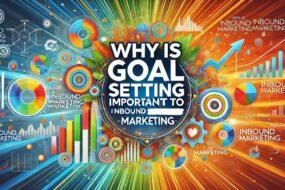


No Comments