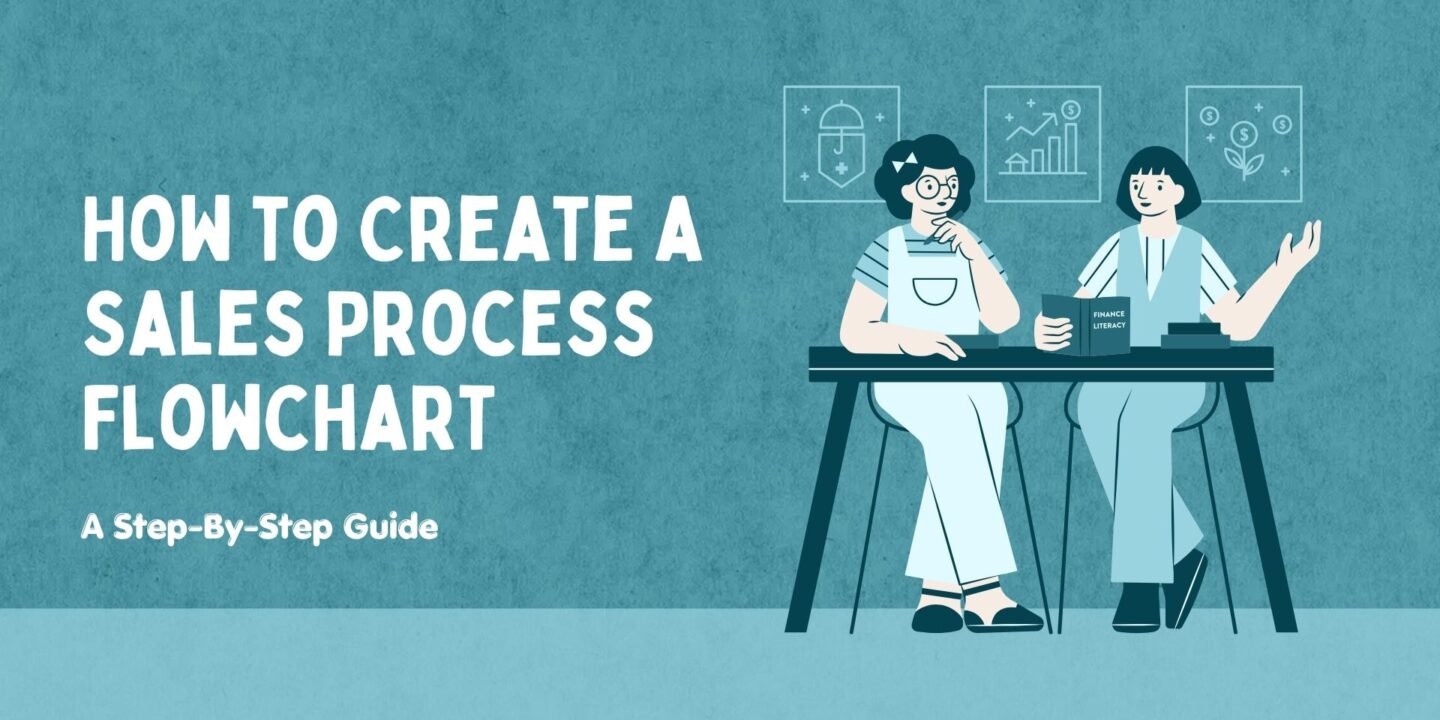
If you have ever felt like managing sales is like trying to find your way in a maze, a sales process flowchart might just be what you need. It is a visual guide that breaks down every step of your sales journey. It helps you understand where you are, what to do next, and how to improve. In this guide, we will walk you through creating a sales process flowchart that is clear, simple, and practical. Let us get started!
What Is Sales Process Flowchart?
A sales process flowchart is a visual representation of the steps involved in a company’s sales process. It outlines the various stages a prospect goes through from initial contact to closing the sale and beyond. This tool helps sales teams visualize, analyze, and improve their workflow to ensure consistent and efficient operations.
Key Elements Of A Sales Process Flowchart:
- Stages of the Sales Process
Common stages include prospecting, lead qualification, needs analysis, proposal presentation, negotiation, closing, and follow-up. - Actions and Decisions
Each step in the chart often includes specific actions (e.g., sending a follow-up email) or decision points (e.g., whether the prospect is qualified). - Visual Symbols
Flowcharts use shapes like rectangles for processes, diamonds for decisions, and arrows to indicate the sequence of steps. - Goal Alignment
The chart often ties each step to broader sales objectives, ensuring that every action moves the prospect closer to conversion.
Benefits Of Using A Sales Process Flowchart:
- Clarity
A flowchart provides a clear and structured view of the sales process, making it easier for team members to understand their roles and responsibilities. - Efficiency
By identifying bottlenecks or redundant steps, a sales process flowchart helps streamline workflows. - Consistency
Standardizing the process ensures every salesperson follows the same proven path, leading to predictable outcomes. - Training and Onboarding
New sales team members can quickly grasp the process with a visual guide. - Improved Metrics Tracking
It becomes easier to monitor key performance indicators (KPIs) and identify areas for improvement.
How To Make A Sales Process Flowchart? Step-By-Step Guide
Creating a sales process flowchart helps streamline your sales operations and improve team efficiency. Here’s how to craft one effectively:
Step 1: Define Your Sales Process
- Outline Your Sales Stages
Identify the key stages in your sales process, such as prospecting, qualification, proposal, closing, and follow-up.
Example stages:- Prospecting
- Lead qualification
- Needs analysis
- Presentation
- Negotiation
- Closing
- Break Down Each Stage
Specify the tasks, decisions, or milestones involved at each stage. For instance:- In the “Prospecting” stage, list tasks like cold calls or email outreach.
- In the “Closing” stage, include signing contracts or payment collection.
Step 2: Gather Input From Your Sales Team
- Collaborate with Team Members
Speak to sales representatives, managers, and other stakeholders to ensure the flowchart reflects real-world workflows. - Identify Bottlenecks
Discuss pain points or inefficiencies in the current process to create a flowchart that addresses them.
Step 3: Choose The Right Flowchart Tool
- Select a Tool
Use tools like Microsoft Visio, Lucidchart, Canva, or Google Drawings.
Free options like diagrams.net (formerly Draw.io) are also available. - Familiarize Yourself with Symbols
- Rectangles: Represent steps or actions.
- Diamonds: Represent decisions (e.g., “Is the lead qualified?”).
- Arrows: Indicate the flow of the process.
Step 4: Map Out The Process
- Start with the Entry Point
Define where the process begins, such as generating a lead from a marketing campaign. - Add Sequential Steps
Use rectangles for each action and connect them with arrows to show progression.
Example:- Lead enters CRM → Sales rep contacts lead → Qualify lead → Schedule meeting.
- Include Decision Points
Use diamonds to depict decisions. For example:- Is the lead interested? → Yes → Proceed to demo. → No → End or nurture.
- Create Loops for Iterative Steps
For steps that may repeat, like follow-ups or negotiations, include loops in the chart.
Step 5: Review and Refine
- Test the Flowchart
Simulate the sales process using the flowchart to ensure accuracy and completeness. - Get Feedback
Share the draft with your team and ask for suggestions. - Simplify if Needed
Avoid overloading the chart with too much detail; focus on clarity.
Step 6: Finalize and Share
- Design a Polished Flowchart
Add labels, colors, or icons for better readability and aesthetics. - Share with the Team
Distribute the final version to all relevant stakeholders. Consider hosting it on a shared platform like Google Drive or your CRM system.
Step 7: Monitor and Update
- Track Performance
Use the flowchart to monitor your sales process. Identify areas for improvement based on KPIs like conversion rates or lead response times. - Update Regularly
Adjust the flowchart as your sales strategies or market conditions evolve.
Tips For Designing An Effective Sales Process Flowchart
Creating a sales process flowchart can greatly improve efficiency and communication in your sales team. Follow these tips to design a clear, practical, and impactful flowchart.
1. Understand Your Sales Process
- Analyze Current Workflows: Before creating the flowchart, map out the existing steps in your sales process.
- Identify Key Stages: Break down the process into major stages like prospecting, qualification, presentation, closing, and follow-up.
- Simplify Complex Processes: Focus on core actions and decisions rather than including every minor detail.
2. Use Standard Flowchart Symbols
- Rectangles: Represent actions or tasks.
- Diamonds: Indicate decision points.
- Circles or Ovals: Mark starting and ending points.
- Arrows: Show the direction of the flow.
3. Prioritize Clarity
- Keep It Simple: Avoid overcrowding the chart with too many details. Focus on what’s essential for understanding the process.
- Label Clearly: Ensure each step and decision point is labeled in simple, concise language.
- Use Consistent Formatting: Maintain uniform shapes, sizes, and spacing for a professional look.
4. Choose the Right Tools
- Use software designed for flowcharts, such as:
- Lucidchart
- Microsoft Visio
- Canva
- diagrams.net (Draw.io)
- Miro
- Ensure the tool allows for easy updates and collaboration with your team.
5. Make It Visually Appealing
- Use Color Coding: Assign colors to different stages (e.g., green for prospecting, blue for follow-up) to improve readability.
- Add Icons or Graphics: Enhance understanding with visual cues, such as a phone icon for “call lead.”
- Avoid Overcrowding: Leave enough space between elements to make the flowchart easy to follow.
6. Include Decision Points
- Clearly indicate decision-making steps with diamond shapes.
- Provide clear outcomes for each decision (e.g., “Qualified lead?” → Yes → Proceed to demo → No → End process or nurture).
7. Ensure Logical Flow
- Arrange steps in a logical sequence, starting from the entry point and progressing naturally.
- Use arrows to guide the viewer through the process without confusion.
- Avoid cross-over arrows or overly complicated loops.
8. Test for Practicality
- Simulate the Process: Walk through the flowchart step-by-step to ensure it reflects the actual sales process.
- Gather Feedback: Share the draft with team members for their input and revisions.
9. Align It with Goals
- Focus on Outcomes: Design the flowchart to drive results, such as improved conversion rates or shorter sales cycles.
- Tie to KPIs: Ensure the flowchart includes steps that align with measurable sales objectives.
10. Keep It Dynamic
- Update Regularly: Sales processes evolve over time, so revise the flowchart as strategies, tools, or market conditions change.
- Make It Accessible: Share the chart in a central location (e.g., CRM system, shared drive) for easy access and updates.
Example Of A Sales Process Flowchart
Here’s the sales process flowchart examples for a business offering software solutions:
1. Entry Point: Lead Generation
- Step: Leads are generated through marketing campaigns, website inquiries, or referrals.
- Shape: Oval → “Lead enters the system.”
2. Lead Qualification
- Action: Assess the lead’s budget, needs, and decision-making authority.
- Shape: Rectangle → “Qualify the lead.”
- Decision: Is the lead qualified?
- Shape: Diamond
- Yes → Proceed to product demo.
- No → End or add to the nurturing campaign.
- Shape: Diamond
3. Needs Analysis
- Action: Schedule a meeting to discuss the prospect’s requirements and challenges.
- Shape: Rectangle → “Conduct needs analysis.”
- Decision: Can the product meet their needs?
- Shape: Diamond
- Yes → Prepare for a product demo.
- No → Recommend alternative solutions or exit.
- Shape: Diamond
4. Product Demonstration
- Action: Showcase the product and highlight its benefits.
- Shape: Rectangle → “Present product demo.”
- Decision: Is the prospect interested in moving forward?
- Shape: Diamond
- Yes → Proceed to send a proposal.
- No → Address objections or follow up later.
- Shape: Diamond
5. Proposal Submission
- Action: Send a customized proposal detailing pricing and deliverables.
- Shape: Rectangle → “Send proposal.”
6. Negotiation
- Action: Discuss and resolve any objections or concerns.
- Shape: Rectangle → “Negotiate terms.”
- Decision: Are terms agreed upon?
- Shape: Diamond
- Yes → Proceed to close.
- No → Revise proposal or end process.
- Shape: Diamond
7. Closing the Sale
- Action: Finalize the deal by signing contracts and receiving payment.
- Shape: Rectangle → “Close the sale.”
8. Post-Sale Follow-Up
- Action: Ensure client satisfaction and explore upsell opportunities.
- Shape: Rectangle → “Follow up and nurture relationships.”
Visual Layout (Text Representation):
- Oval → “Lead enters the system”
↓ - Rectangle → “Qualify the lead”
↓
Diamond → “Is the lead qualified?”- Yes → Proceed to “Conduct needs analysis.”
- No → End or nurture lead.
↓
- Rectangle → “Conduct needs analysis.”
↓
Diamond → “Can the product meet their needs?”- Yes → Proceed to “Present product demo.”
- No → Recommend alternative solutions or exit.
↓
- Rectangle → “Present product demo.”
↓
Diamond → “Is the prospect interested in moving forward?”- Yes → Proceed to “Send proposal.”
- No → Address objections or follow up later.
↓
- Rectangle → “Send proposal.”
↓ - Rectangle → “Negotiate terms.”
↓
Diamond → “Are terms agreed upon?”- Yes → Proceed to “Close the sale.”
- No → Revise proposal or end process.
↓
- Rectangle → “Close the sale.”
↓ - Rectangle → “Follow up and nurture relationships.”
Common Mistakes To Avoid
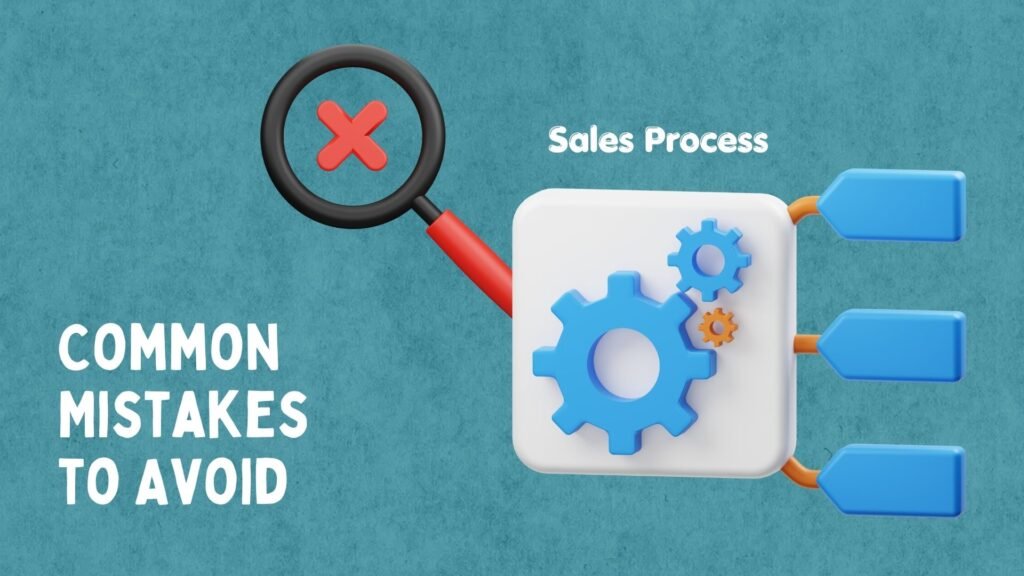
Even a best sales process flowchart can lose its impact if you fall into these traps:
- Making it too complex: If your flowchart is overloaded with details, it will confuse your team instead of helping them. Stick to the essentials.
- Skipping regular updates: Your sales process might evolve over time. If your flowchart is outdated, it will lead to confusion. Update it whenever there is a change.
- Ignoring team input: Your sales team is on the frontlines and knows the process best. Involve them when creating and reviewing the flowchart to ensure it is accurate.
- Lack of decision points: If you do not include decision points (like “Is the lead qualified?”), your flowchart will not reflect the real-world choices your team faces.
- Using unclear labels: Avoid vague terms or abbreviations that could confuse new team members. Be clear and concise in your wording.
- Neglecting visual consistency: Using too many shapes, colors, or fonts can make your flowchart look chaotic. Stick to a simple and consistent design.
Final Thoughts
Creating a standard sales process flowchart is like building a bridge between your team and your customers. It simplifies the journey, helps your team stay on track, and makes your customers feel supported every step of the way.
Now that you know how to create one, why not give it a try? Start small, keep it simple, and refine it as you go. You will be amazed at how much smoother your sales process becomes!


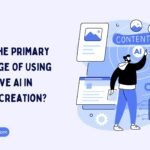
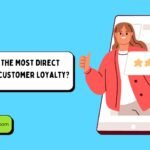
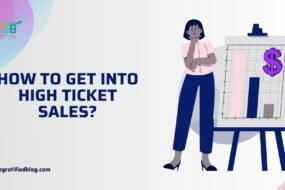
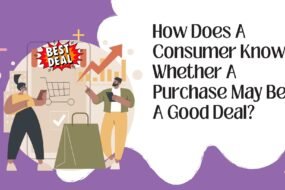

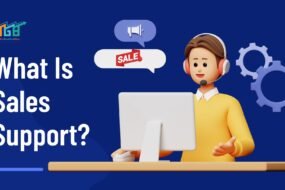
No Comments