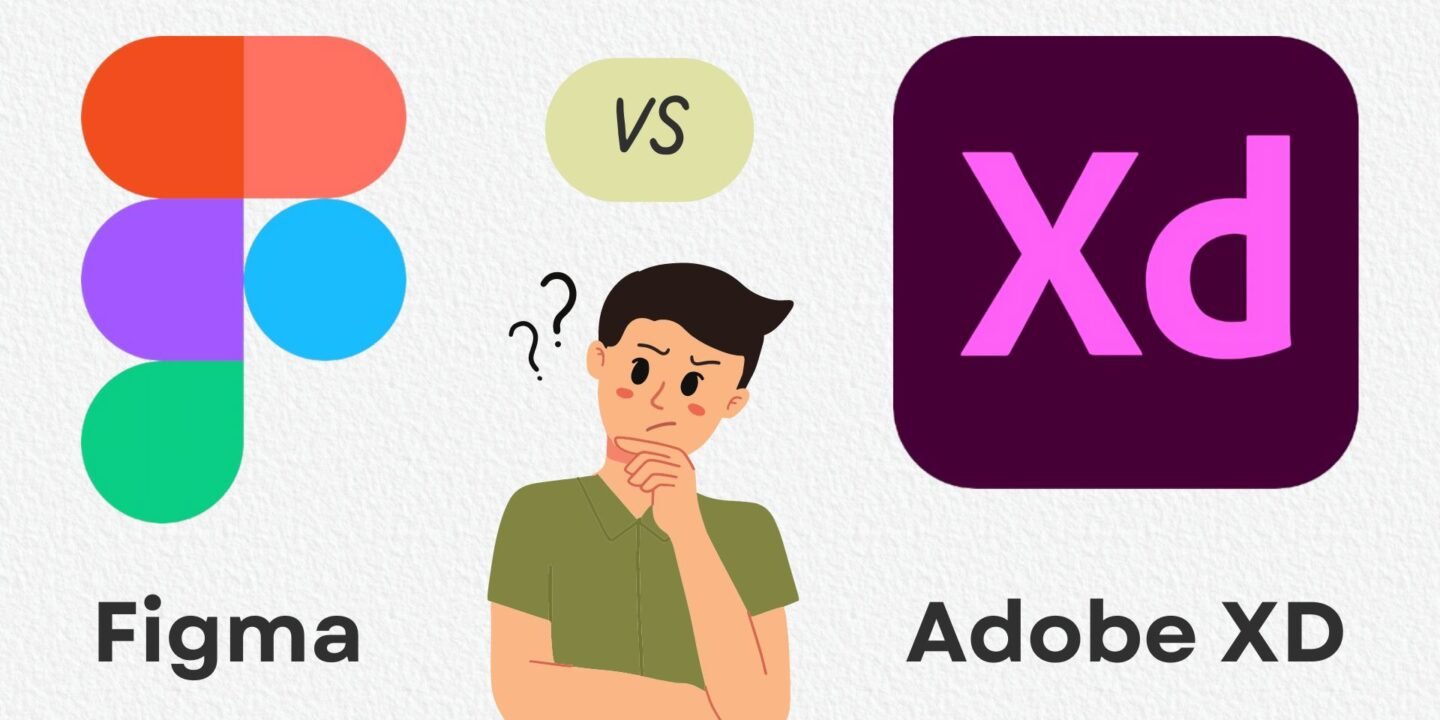
In the rapidly evolving world of digital design, two tools have risen to the top: Figma and Adobe XD. If you’re a UX/UI designer, you’re likely already familiar with both of these platforms. But with so many features packed into each, it can be tough to figure out which one suits your needs best. Whether you’re a beginner stepping into the world of design or a seasoned pro, this in-depth comparison will help you make an informed decision.
Figma and Adobe XD have been pivotal in transforming the design process, making it easier, faster, and more collaborative. However, each tool has its strengths and limitations. In this comprehensive guide, we’ll dive deep into each platform, compare Figma vs Adobe XD features, and examine what makes them unique. From interface and usability to advanced prototyping, design system management, collaboration, and pricing, we’ll explore every aspect in detail.
By the end of this article, you’ll have a clear understanding of whether Figma or Adobe XD is the right choice for your next project. So, let’s begin our journey into the exciting world of design tools!
Why Compare Figma And Adobe XD?
Designing digital products today is more complex than ever. As the scope of digital experiences expands, designers need tools that can handle high-fidelity mockups, interactive prototypes, and real-time collaboration. The days of static wireframes are over—modern design requires dynamic, interactive interfaces that can easily be shared with clients, developers, and other team members.
Figma and Adobe XD have emerged as two of the most powerful design tools to meet these needs. But despite their similarities, these tools offer vastly different user experiences.
Here’s why it’s crucial to compare Figma and Adobe XD:
- Both tools cater to designers of all levels but have distinct strengths.
- Depending on your workflow and team setup, one tool may suit your needs better than the other.
- The features, pricing, and performance of these tools can vary significantly, which can affect your productivity and output.
Our goal in this comparison is to go beyond the basic feature lists and help you understand how each tool can impact your design workflow.
What Is Figma?
Before we jump into the comparison, let’s take a closer look at each tool. Starting with Figma, the younger of the two but no less powerful.
Figma is a cloud-based vector design tool that was introduced in 2016. Its claim to fame is its ability to enable real-time collaboration, much like Google Docs for designers. This makes it an excellent tool for distributed teams and remote designers, allowing multiple people to work on the same design file simultaneously. Figma’s cloud-based nature eliminates the need to share files manually or deal with version control issues.
Some of Figma’s standout features include:
- Browser-based access: Because it’s a cloud-based tool, you can access Figma from any browser without needing to install software. This makes it platform-independent, meaning it works on Mac, Windows, Linux, and even on mobile devices.
- Collaboration-first design: The ability to have multiple people working on a file at once sets Figma apart from most other design tools.
- Prototyping and developer handoff: Figma allows you to create interactive prototypes directly in the same environment where you create your designs. Developers can also inspect files, copy code, and export assets directly from Figma.
- Community-driven resources: Figma has an active community where designers can share plugins, UI kits, templates, and much more. This gives users access to a wealth of resources and plugins to enhance their workflow.
What Is Adobe XD?
Next up is Adobe XD, a tool created by Adobe, the company behind iconic software like Photoshop and Illustrator. Adobe XD was launched in 2017 as part of the Adobe Creative Cloud suite and is designed specifically for UX/UI design. If you’re already invested in Adobe’s ecosystem, XD fits seamlessly into your workflow, making it easy to import assets from Photoshop and Illustrator.
Adobe XD is a vector-based tool that is primarily used for designing user interfaces and experiences for web and mobile apps. It also offers advanced prototyping features, allowing designers to create highly interactive designs with animations and transitions.
Some key features of Adobe XD include:
- Integration with Adobe Suite: If you use other Adobe products, you’ll find XD incredibly convenient. You can easily import images from Photoshop or vectors from Illustrator, making the design process more efficient.
- Powerful prototyping capabilities: Adobe XD has impressive prototyping tools that allow designers to add micro-interactions, animations, and voice triggers to their designs.
- Offline access: Unlike Figma, Adobe XD stores files locally, so you can work without an internet connection.
- Auto-animate: This feature makes it easy to create smooth transitions between different artboards, making it ideal for designing more complex interactions and animations.
Figma Vs Adobe XD: Key Features Explained
Here’s a comparison of Figma vs Adobe XD, highlighting key features of each design tool:
User Interface And Usability
Now that we have a basic understanding of both tools, let’s dive into the user interface and usability. After all, the best tool is one that you can navigate with ease and efficiency.
Figma’s User Interface
One of Figma’s strongest points is its clean, minimalist UI that doesn’t overwhelm the user with too many options right off the bat. The layout is designed to minimise distractions while still giving you access to all the essential tools.
Here’s what the Figma interface looks like:
- Left panel: This houses all your layers, components, and pages. It’s easy to manage complex files with multiple layers thanks to Figma’s intuitive layer organisation.
- Right panel: This is where you can edit the properties of your selected elements, such as colours, fonts, and effects. The properties panel is context-sensitive, meaning it only shows options relevant to what you’re working on.
- Top toolbar: This is where you’ll find tools for creating shapes, adding text, or creating frames (artboards).
- Canvas area: This is where the magic happens. The large canvas area is where you’ll create and adjust your designs.
The browser-based nature of Figma makes it easily accessible from anywhere, and its consistent design across devices means you won’t have to re-learn the tool if you switch from a desktop to a laptop or even a tablet. One potential downside is that it can feel a bit lightweight if you’re used to working with more feature-heavy design tools like Photoshop.
Adobe XD’s User Interface
Adobe XD’s interface is polished, professional, and in line with the rest of the Adobe family. If you’ve used Photoshop, Illustrator, or InDesign, the XD interface will feel very familiar.
Here’s how Adobe XD organises its workspace:
- Left toolbar: This is where you’ll find tools for drawing shapes, adding text, and creating artboards. It’s a bit more feature-rich than Figma’s toolbar, offering options like pen tools for custom shapes.
- Right panel: Much like Figma, this panel allows you to adjust properties like colours, shadows, and typography.
- Canvas: The canvas is where you’ll create your designs. One advantage of Adobe XD’s canvas is that it feels slightly more responsive, especially when working with larger files.
- Integration with Creative Cloud: Adobe XD is deeply integrated with the Creative Cloud Libraries, allowing you to sync assets across other Adobe apps.
While Adobe XD’s UI is sleek and full of features, it can be a bit overwhelming for newcomers, especially if you’re not familiar with Adobe’s ecosystem. However, for seasoned Adobe users, this tool offers a professional-grade experience that’s hard to beat.
Collaboration
When it comes to collaboration, Figma is the clear winner. Collaboration is baked into its DNA, allowing for real-time co-editing and making it an excellent tool for distributed teams.
Figma’s Collaboration Features
Figma’s real-time collaboration features are its most praised aspect. It allows multiple designers (or stakeholders) to work on the same design at the same time. Imagine seeing the cursors of your colleagues moving around the screen as they edit, tweak, and add comments—all in real-time.
Here are the standout collaboration features in Figma:
- Co-editing: Multiple team members can work on the same file simultaneously. You can see each other’s changes in real-time, making feedback loops and teamwork seamless.
- Commenting: Stakeholders and team members can leave comments directly on the design. This makes it easy to gather feedback without switching to another platform.
- Version history: Figma automatically saves versions of your file, so you can always revert to an earlier state if needed.
- Sharing: You can share designs via a link, allowing anyone (even those without a Figma account) to view the design. This is helpful when sharing with clients or external stakeholders.
Figma’s real-time collaboration is especially valuable for remote teams or large design departments that need to stay in sync. Whether you’re brainstorming ideas or getting feedback from a client, Figma makes the process smooth and straightforward.
Adobe XD’s Collaboration Features
While Adobe XD introduced Coediting (its version of real-time collaboration) later than Figma, it still offers some useful collaboration features. However, Adobe XD’s collaborative functionality isn’t as fluid or advanced as Figma’s.
Here are the collaboration features in Adobe XD:
- Share for Review: You can share a link to your prototype or design with clients or team members, who can leave comments and feedback directly on the file.
- Coediting: Adobe XD now supports real-time co-editing, but it’s not as seamless or fast as Figma’s. There can sometimes be syncing issues, which slows down collaboration.
- Design Specs: Once your design is complete, you can share specs with developers to make handoff smoother. XD integrates with third-party tools like Zeplin to enhance this process.
While Adobe XD’s collaboration features are improving, it still lags behind Figma’s in terms of speed, fluidity, and overall user experience. If collaboration is a priority for you or your team, Figma is the better choice.
Prototyping
Both Figma and Adobe XD offer robust prototyping capabilities, allowing designers to create interactive prototypes without leaving their design environment. However, they differ in terms of depth and complexity of interactions.
Prototyping In Figma
Figma makes it easy to create prototypes directly within your design files. This seamless integration allows designers to quickly link screens and add interactions, making it perfect for simple flows and user journeys.
Here are Figma’s key prototyping features:
- Simple interaction linking: Link buttons or other interactive elements to different screens to create a flow.
- Basic transitions: Add transitions between screens like fade-ins or slide-outs to simulate user interactions.
- Live preview: Test your prototype directly in Figma without needing to export or switch to another tool.
- Shareable prototypes: You can easily share prototypes with clients or team members by generating a shareable link.
Figma’s prototyping features are ideal for designers who need to create quick, simple prototypes without diving into more complex interactions. It’s intuitive and doesn’t require extensive setup or learning.
Prototyping In Adobe XD
Adobe XD, on the other hand, offers more advanced prototyping capabilities, making it the go-to tool for detailed and complex interactions. With features like Auto-Animate and Voice Prototyping, Adobe XD allows designers to create highly interactive and engaging experiences.
Here’s what makes Adobe XD stand out in prototyping:
- Auto-Animate: This powerful feature lets you create smooth, sophisticated transitions between different states. For example, you can animate the position, size, and properties of objects between two artboards, creating a more dynamic experience.
- Voice prototyping: You can add voice commands to your prototypes, which is particularly useful when designing for smart devices like Amazon Echo or Google Home.
- Timed transitions: Set delays and create timed transitions between artboards to simulate more realistic user flows.
- Component states: Adobe XD allows you to create interactive components that change states based on user interaction (e.g., buttons that change on hover).
If your projects require advanced interactions and dynamic prototypes, Adobe XD is the better tool. Its Auto-Animate feature alone makes it a favourite among designers working on mobile apps, interactive websites, or voice-activated devices.
Performance And Speed
When it comes to performance, speed and reliability are critical—especially when working with large, complex projects. Let’s compare how Figma and Adobe XD perform in real-world scenarios.
Figma’s Performance
Since Figma is cloud-based, its performance depends largely on your internet connection. For most users, this won’t be a problem, but if you have a slow or unstable connection, you may experience lag, especially when working on large files with many collaborators.
- Strengths: Figma doesn’t require any installation, and its lightweight interface generally performs well for most users. Its ability to run in the browser is one of its strongest points for teams that need flexibility.
- Weaknesses: Performance can slow down when working on large, multi-layered files or if you have a poor internet connection. While Figma generally handles small to medium projects well, large projects might see some performance dips.
Adobe XD’s Performance
Unlike Figma, Adobe XD is a desktop application, which means it relies on your computer’s hardware for performance. This makes it much faster and more reliable when working with large files, complex interactions, or detailed designs.
- Strengths: Adobe XD excels in performance, especially when working with large files or high-fidelity prototypes. Because files are stored locally, you don’t need to worry about internet speed affecting your workflow.
- Weaknesses: The need for installation and system requirements means you’ll need a powerful computer to take full advantage of XD’s capabilities.
In terms of pure performance, Adobe XD has the upper hand. Its offline access and ability to handle large files without slowing down make it a better choice for designers working on complex projects with lots of details.
Plugins And Extensions
Plugins are an essential part of any design tool, helping to extend its functionality and improve your workflow. Both Figma and Adobe XD offer support for plugins, but the scope and variety differ significantly.
Figma’s Plugin Ecosystem
Figma’s plugin ecosystem is vast, and it continues to grow. The community-driven approach to plugins means that there are always new plugins being developed and shared by designers around the world. Whether you need tools for animation, design systems, or data visualisation, you’ll find a plugin for it in Figma.
Here are some of the most popular Figma plugins:
- Unsplash: Quickly insert high-quality stock photos into your designs.
- Iconify: Access thousands of icons from popular icon libraries directly in Figma.
- Stark: Check your designs for accessibility issues, such as colour contrast and text legibility.
Figma’s open API allows developers to create custom plugins, which has resulted in a thriving community of resources that can be shared and used by other designers.
Adobe XD’s Plugin Ecosystem
Adobe XD also supports a wide range of plugins, but its ecosystem is more tightly integrated with other Adobe products. This is especially useful if you’re already using Adobe’s suite of tools, such as Photoshop or Illustrator.
Some popular plugins for Adobe XD include:
- UI Faces: Generate random avatars to use in your designs.
- Lorem Ipsum: Insert placeholder text into your designs for layout testing.
- Google Sheets: Sync your XD designs with data from Google Sheets for real-time updates.
While Adobe XD’s plugin ecosystem isn’t as large as Figma’s, its integration with Adobe Creative Cloud makes it easier to share assets between different Adobe apps. If you’re working with Photoshop, Illustrator, or After Effects, Adobe XD’s plugins will feel more integrated and streamlined.
Design Systems Management
Modern design workflows often require maintaining consistency across different parts of a project, which is where design systems come in. Both Figma and Adobe XD offer tools to help manage design systems, but they approach it in slightly different ways.
Design Systems In Figma
Figma excels in design system management, allowing teams to create reusable components, colour styles, and typography that can be shared across multiple projects. One of Figma’s biggest advantages is its ability to update components in real-time—when you update a component in the design system, every instance of that component in your project gets updated automatically.
Key points for design systems in Figma:
- Shared libraries: You can create and share design systems across teams, ensuring consistency in design elements across multiple projects.
- Live updates: When you update a component or style, the changes are reflected across all instances of that component throughout your project.
- Centralised management: Figma’s cloud-based approach makes it easy to manage design systems for remote teams or distributed organisations.
Figma’s real-time collaboration and cloud-based libraries make it a top choice for teams that need to stay organised and consistent across multiple projects.
Design Systems In Adobe XD
Adobe XD also supports design systems, but it’s more focused on integration with Creative Cloud Libraries. If you’re already using other Adobe tools, you can sync your assets and components across apps like Illustrator and Photoshop.
Key points for design systems in Adobe XD:
- Creative Cloud Libraries: Sync assets like logos, colour palettes, and typography across all Adobe apps, ensuring that your design system stays consistent.
- Component states: Adobe XD allows you to manage different states of a component (e.g., hover, active), which is especially useful when working on interactive elements.
- Design tokens: Adobe XD supports the use of design tokens, which help standardise design attributes like spacing, typography, and colours across a project.
While Adobe XD offers excellent design system management, Figma’s real-time updates and browser-based interface make it easier for teams that need to collaborate in real-time and ensure consistency across large projects.
Pricing
Let’s talk about pricing. Both Figma and Adobe XD offer free versions, but they have different pricing structures for their premium features. Your choice of tool may depend on your budget, so it’s important to consider what each platform offers in its paid plans.
Figma Pricing
Figma’s pricing is designed to cater to individual designers, freelancers, and teams of all sizes. It offers a free plan with ample functionality for small projects. However, as your team expands, you may want to upgrade to one of their paid plans.
Here’s a breakdown of Figma’s pricing:
- Starter Team: Free
- Professional Team: $15/full seat/month (Save 20% when billed annually)
- Organisation: $45/full seat/month (or $25/mo for Dev Mode only, Billed annually).
- Enterprise: $75/full seat/month (or $35/mo for Dev Mode only, Billed annually)
More details can be found directly on the Figma pricing page.
Adobe XD Pricing
Adobe XD’s pricing is part of the Adobe Creative Cloud subscription model. If you’re already using other Adobe apps, you can add XD for a relatively low cost. However, if you’re only using XD, the pricing is similar to Figma’s paid plans.
Here is a summary of Adobe Creative Cloud pricing across different categories:
- Individuals: $59.99/month for the “All Apps” plan (20+ apps).
- Business: $89.99/month per licence for the “All Apps” plan.
- Students & Teachers: $19.99/month for the first year, then $34.99/month after that for the “All Apps” plan.
- Schools & Universities:
- Per Named-user Licence: $34.99/month/per user for the “All Apps” plan.
- Per Shared Device: $330/year per device.
- Per Student Pack: $142/year per user.
- Institution-wide Licence: For pricing, call 888-649-2990
For more details, visit the Adobe pricing page.
If you’re already using other Adobe Creative Cloud tools, the Single App Plan or All Apps Plan will give you the best value. However, for those who aren’t deeply invested in the Adobe ecosystem, Figma’s free plan may be a more attractive option.
Conclusion: Figma Vs Adobe XD – Which One Should You Choose?
After going through this detailed comparison, the choice between Figma and Adobe XD boils down to your specific needs as a designer or a team.
Choose Figma if:
- You need real-time collaboration and work with a distributed team.
- You prefer a cloud-based tool that’s accessible from anywhere, on any platform.
- You value a community-driven tool with a vast array of plugins and resources.
- You’re working on a project that requires design system management across multiple projects and files.
Choose Adobe XD if:
- You’re already in the Adobe ecosystem and need seamless integration with Photoshop, Illustrator, or After Effects.
- You require advanced prototyping features like Auto-Animate, Voice Prototyping, and timed transitions.
- You need to work offline and want a tool that can handle large files without slowing down.
- You value Creative Cloud Libraries for syncing assets across multiple Adobe apps.
Both tools are incredibly powerful, and there’s no “wrong” choice. If you need collaboration and cloud-based access, Figma is the way to go. If you’re after advanced prototyping and Adobe integration, Adobe XD is the tool for you.
In the end, the best tool is the one that fits seamlessly into your workflow and helps you create the best designs possible. Whether you go with Figma’s collaborative ease or Adobe XD’s prototyping power, you’ll be equipped with one of the best design tools available.
So go ahead, give both tools a try, and see which one feels right for you!




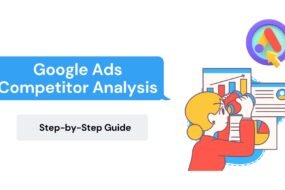



No Comments