
In modern communication, sending and receiving emails has become indispensable to our daily routines. Whether you’re a professional reaching out to colleagues, a business owner connecting with clients, or simply maintaining personal relationships, email is the lifeline that keeps us connected. However, as efficient as it may be, email communication is not immune to occasional hiccups. Occasionally, emails fail to successfully reach the intended recipients or contain errors that need immediate correction. That’s precisely where the day’s keyword comes into play – “How to resend an email in Outlook?”
In this comprehensive guide, we’ll delve into various typical situations that may necessitate the need for email resending. We’ll then provide a detailed walkthrough of resending an email in Outlook. Additionally, we’ll share valuable insights on the best practices to follow when revisiting your email communications. Finally, we’ll wrap up with a conclusion summarizing the key takeaways.
So, let’s start by exploring the typical situations that require the resending of emails.
Common Scenarios Requiring Email Resending
- Email not received by the recipient
There are instances when you’ve sent an important email, but the recipient never received it. This could be due to various reasons, such as technical issues with email servers, the email landing in the recipient’s spam folder, or a typo in the recipient’s email address.
Resending the email can be crucial to ensure your message gets the attention it deserves. In the following section of the blog, we’ll show you how to identify and address such situations within Outlook effectively.
- I need to correct errors in the original email.
Mistakes happen, and sometimes you might realize that you’ve sent an email with errors, be it a typographical error, incorrect information, or an attachment that needs updating. Instead of sending another email with corrections, Outlook allows you to conveniently resend the original email with the necessary revisions. This saves time and maintains a consistent email thread for you and the recipient.
- Sending reminders or follow-up emails
Following up on emails is a common practice in professional communication. You might have sent an email requesting a response or action, and when that response doesn’t come within a reasonable timeframe, it’s often necessary to send a friendly reminder.
Outlook provides features that make it easy to resend your original message, adding a gentle nudge to ensure your communication doesn’t fall through the cracks.
Now that we’ve discussed the common scenarios where email resending becomes necessary, let’s delve into the precise steps of resending an email in Outlook.
How To Resend An Email In Outlook?
- Understanding The “Resend This Message” Feature
In the realm of email management within Microsoft Outlook, the “Resend This Message” feature is a valuable tool. It empowers you to send an email you’ve previously dispatched efficiently. This functionality is handy when you encounter scenarios like the need to re-send an email to a recipient who didn’t initially receive it or when you wish to dispatch the same message to multiple recipients without the hassle of crafting a new email from the ground up.
- Step-By-Step Guide For Resending Emails
- Selecting the Email to Resend
Start by launching Microsoft Outlook and navigating to your “Sent Items” folder, as detailed earlier.
Identify and click on the email you intend to resend to highlight it. This is the email that you’ll be duplicating and sending once more.
- Accessing the “Actions” Tab
With the selected email, direct your attention to the Outlook ribbon at the top of the application window.
Locate the “Actions” tab and give it a click. This action will unveil a dropdown menu containing various actions you can perform on the selected email.
- Selecting “Resend This Message” from the Dropdown Menu
You’ll find an array of options within the “Actions” dropdown menu. Seek out and click on “Resend This Message.” Initiating this action sets the process of resending the email you’ve chosen.
- Customizing The Resent Email (If Necessary)
Following your selection of “Resend This Message,” you’ll have the flexibility to tailor the duplicated email according to your requirements:
- Modifying the Recipient’s Address
Should the need arise to resend the email to a different recipient or include additional recipients, you can readily edit the “To,” “Cc,” or “Bcc” fields. A simple click within these fields allows you to make the desired adjustments.
- Editing the Email Content
When errors need correction or updates are warranted in the email’s content, you can swiftly make the necessary alterations within the email body. This encompasses modifications to the subject, message text, or other content elements.
- Incorporating Attachments or Formatting Changes
For tasks involving the attachment of files, images, or formatting adjustments, Outlook offers user-friendly tools. You can append files, images, or other documents as you would in a freshly composed email. Furthermore, formatting options enable you to stylize the text, insert hyperlinks, and effectuate any other adjustments to align the email with your intended communication.
Once you’ve successfully customized the duplicated email to your satisfaction, you’re poised to transmit it. This streamlined process empowers you to resend emails promptly, incorporating necessary alterations while preserving a record of the original email in your “Sent Items” folder for future reference.
Having covered the step-by-step process of resending an email in Outlook, let’s focus on exploring the best practices for effectively resending emails.
Best Practices For Resending Emails
Resending emails can be a powerful tool in your communication arsenal, but doing it carefully and professionally is essential.
Here are some best practices to consider when resending emails:
Maintaining Professionalism When Resending Emails
- Use Clear and Polite Language: Always use clear and polite language to resend an email due to an error or follow up on a previous message. Maintain a professional tone, and avoid using aggressive or impatient language.
- Acknowledge Previous Communication: If you’re resending an email as a follow-up, acknowledge your previous message. Mention the date and subject of the original email to provide context for the recipient.
- Include a Brief Explanation: If you’re resending due to an error or omission in the previous email, briefly explain why. This transparency helps build trust with the recipient.
- Subject Line Clarity: Ensure that your email subject line accurately reflects the content and purpose of the email. A clear subject line can help recipients understand why they’re receiving the email again.
Avoiding Overuse Of The Resend Feature
- Resend Sparingly: While resending emails can be helpful, avoid overusing this feature. Excessive resending can annoy recipients and clutter their inboxes.
- Consider Alternatives: Before resending, consider if there are alternative methods of communication. Sometimes, a follow-up call or a new email with updated information is more appropriate.
Conclusion
Do you know how to resend an email in Outlook? Why not uncover this hidden tool to gain an additional advantage?
If you still have any questions, please leave them in the comment section. Feel free to ask any questions, and we’ll be delighted to provide answers.
Thanks for reading 🙂




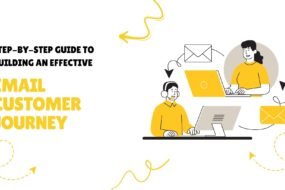



No Comments