
Family photos are more than just pictures. They’re memories captured in time. But nothing spoils a great picture more than those creepy red eyes staring back at you. It’s like your loved ones turned into vampires for the photo! Red eyes can ruin those family memories or any photos of social events. Let’s dive into how to deal with this pesky problem.
What Causes the Red Eye Effect?
So why does red eye happen? It’s all about light and eyes. When you take a picture using a flash, the light enters the eyes and reflects off the retina at the back. The retina is rich with blood vessels, which makes the reflected light look red. This happens more often in low light because pupils are wider open, letting in more light.
Red eyes appear mostly in night or indoor photos. In the dark, pupils are larger to let in more light. When the flash goes off, it’s too quick for pupils to react and shrink. The light bounces off the retina and back to the camera, creating that red-eye effect.
How to Avoid Red Eyes During Shooting?
Stopping the red eye before it starts is the best approach. Here are some simple tricks:
- Use Natural Light: Snap photos near windows or in well-lit areas. This way, you might not need a flash, and your photos will look more natural too.
- Adjust Flash Settings: Check for a red-eye reduction mode on your camera. This pre-flash causes pupils to contract. It’s a small step that can make a big difference.
- Change the Angle: Try not to aim the flash directly at your subject’s eyes. Adjust the flash or move slightly to the side. Even a small change helps.
- Increase Ambient Light: Turn on more lights if you’re indoors. Smaller pupils mean less chance of red eye. It also adds depth and warmth to your photos.
- Ask Subjects to Look Slightly Away: Have them look a bit to the side of the camera. This helps prevent direct reflection back into the lens. Plus, it gives a candid vibe to the photo.
Red eyes might still sneak in despite these tricks. Don’t worry; you can fix it in post-production. Here’s how to do it with PhotoWorks.
Getting Rid of Red Eyes with PhotoWorks: Step-by-Step
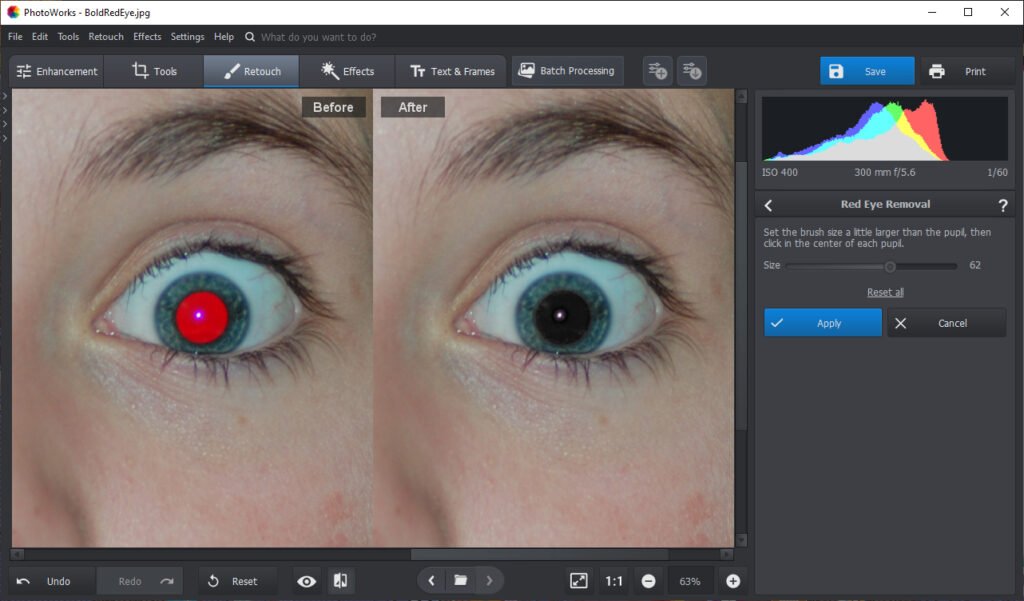
Got a photo with red eyes? No problem. PhotoWorks makes fixing it easy. Here’s how:
Open Your Photo in the App
Begin by installing and launching the program. Then upload the image with red eyes. You can do this by selecting the image from your computer using the Open Photo button or by dragging it directly from a folder.
Select the Needed Tool
Use the Red Eye Removal tool, you can locate it by opening the Retouch tab. Then, choose the red-eye correction option from the side panel.
Adjust the Image Position
PhotoWorks automatically adjusts the image size for your ease. You can also reposition the picture in the workspace for better access to the eyes. To do this, press and hold the Space bar along with the left mouse button.
Paint Over the Eyes
Position the cursor over the red eye you want to correct; the brush size should be slightly larger than the pupil. Once you’ve adjusted the settings, click in the center of each pupil one at a time.
You have successfully removed the red-eye effect, and your portrait is now free from that distracting glow. If you need to rethink your adjustments, simply click the Undo button. To erase all changes and start over, just select Reset All.
Make the Eyes Look More Natural
While fixing red-eye in Photoshop or following a tutorial in GIMP can be time-consuming, you can complete it in under a minute with PhotoWorks. However, there may still be room for improvement in your photos appearance. For example, if pupils appear unrealistic and draw too much attention, you can quickly remedy this using PhotoWorks. Just select the Adjustment brush found under the Retouch tab. Modify the Feather and Opacity settings for the brush. Next, reduce the Saturation level and lower the Exposure to create a more natural and appealing look for your photo.
Apply Final Touches
Continue using the brush, adjusting the Exposure slider until you achieve the desired outcome. This photo editing software provides a variety of tools for eye enhancement. In addition to removing eye shine, you can take care of dark circles, change eye color, apply digital makeup, and even adjust eye size. Now, save your edited photo and move on to the next one.
And that’s it! Your family photo is now free of red-eye issues. However, we have covered the basics. If you need a more thorough guide on how to remove red eyes from photos, just follow the link.
What Else Can PhotoWorks Do?
PhotoWorks is more than a red-eye fixer. It’s packed with features to elevate your photos.
- Add a Missing Person: Forgot Aunt Mary in the family photo? No worries! Use the “Add Object” feature to seamlessly add a missing person to a family photo. It’s like she was always there.
- Enhance Colors: Make photos pop by adjusting colors and contrast. The “Color Correction” tool is a game-changer for dull photos. Bring life back into your images.
- Retouch Portraits: Smooth skin, whiten teeth, and remove blemishes with portrait retouching tools. It’s like a virtual makeup artist. Everyone can look their best.
- Stylish Filters: Experiment with filters to give your photos a unique look. From vintage to modern, there’s something for everyone. Try them out and see what fits your style.
- Background Change: Swap out a boring background for something exciting. You can even add a friendly dinosaur if you want! It’s a fun way to add creativity to your photos.
Why It Matters?
Why bother removing red eyes? After all, it’s a small detail, right? Well, small details can make a big difference. When you look at family photos, you want to see warmth and joy, not red eyes. It’s about preserving memories in the best way possible.
Learning these skills now can help with future photo projects. Whether it’s a family reunion, a wedding, or a holiday trip, knowing how to handle red eye and other photo issues makes you a better photographer. It’s a skill that pays off in smiles and happy memories.
Conclusion
Red eyes don’t have to ruin your family photos. With simple shooting techniques, you can prevent it. If it does happen, PhotoWorks makes it easy to fix. Plus, with all the other features it offers, your photos will look better than ever. So go ahead, capture those precious moments without worry, and transform them into beautiful memories with a few clicks. Happy photographing!


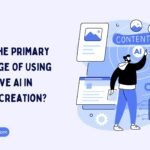
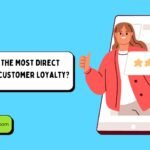




No Comments